how to make a minecraft server ,Creating a Minecraft server involves several steps,
Creating a Minecraft server involves several steps, and it's essential to follow them carefully to ensure a smooth and successful setup. Here's a general guide on how to create a Minecraft server:
Note: This guide assumes you are setting up a Minecraft Java Edition server, not a Bedrock Edition server. Additionally, you'll need a computer or a dedicated server with sufficient resources (CPU, RAM, and storage) to run the server.
Check System Requirements:
- Ensure your computer or server meets the necessary hardware requirements.
- Minecraft Java Edition server can be run on Windows, macOS, or Linux.
- Minecraft servers require Java to run. Install the latest version of Java (Java 8 or later) if you haven't already.
- Visit the official Minecraft website or Mojang's download page to get the server JAR file for the version of Minecraft you want to run.
- Create a dedicated folder on your computer or server where you want to store the server files. Place the downloaded server JAR file in this folder.
- Open a command prompt or terminal window in the server folder.
- To start the server for the first time and generate configuration files, run the following command:
Install Java:
Download the Minecraft Server JAR:
Create a Server Folder:
Run the Server for the First Time:
:
java -Xmx1024M -Xms1024M -jar minecraft_server.jar nogui
- You can adjust the memory allocation (Xmx and Xms) to match your server's available RAM.
- The "nogui" option starts the server without a graphical user interface.
Accept the EULA:
- After running the server, it will create some initial files and ask you to agree to the End User License Agreement (EULA). Open the
eula.txtfile and changeeula=falsetoeula=trueto accept the EULA.
- Edit the
server.propertiesfile to customize your server settings, including game mode, difficulty, and more.
- If you want others to join your server over the internet, you'll need to configure port forwarding on your router. Open the Minecraft server port (default is 25565) and direct it to your server's local IP address.
- To start your server, run the same command as before
- After running the server, it will create some initial files and ask you to agree to the End User License Agreement (EULA). Open the
Configure Server Settings:
Port Forwarding (If Hosting Publicly):
Start the Server:
- :
java -Xmx1024M -Xms1024M -jar minecraft_server.jar nogui
- The server will initialize, and players can now join using your server's IP address or domain name (if you have one).
Manage and Administer the Server:
- You can use Minecraft server commands to manage the server and players. Commands like
/op(to give yourself operator status) and/stop(to stop the server) can be helpful.
- You can use Minecraft server commands to manage the server and players. Commands like
Plugins and Mods (Optional):
- If you want to enhance your server with plugins or mods, you'll need to install them. Bukkit/Spigot is a popular choice for plugins.
Backups and Maintenance:
- Regularly back up your server files to prevent data loss.
- Keep the server software and any plugins/mods updated for stability and security.
Setting up and running a Minecraft server can be more complex depending on your specific requirements and the level of customization you want. You may also want to explore server management tools like McMyAdmin or Pterodactyl to simplify the process further.
- :

.png)
.png)
.png)
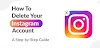
0 Comments